Previously, I've explained why RSS is important for your blog, and how to give your blog a subscribe by email option using Feedburner.
The Follow by Email gadget that Blogger provide makes this even easier: you can add an email subscription option to your blog by following these steps:
How to add the Follow by Email Gadget
- Log in to Blogger
Use a Google account with admin rights to the blog, and which you want to use to get statistics about your email subscribers. - Go to the Design tab
- Select Add a Gadget in the area where you want to put the email subscription option
- Choose Follow by Email (it's current at the top of the list)
- Enter the title that you want displayed on your blog (initially it's "Follow by email")
- Press Save.
- Check that your blog's RSS feed is enabled: it should be either "Full" or "Until Jump Break", not "None". You need to do this because the Follow-by-email tool will only send out emails if your feed is turned on.
- Subscribe to it yourself- by entering your own email.
This isn't absolutely essential - the tool works even if you're not signed up to it. But it's a good idea to try to see your blog from the reader's perspective.
And some items in your posts (eg slideshows or PowerPoint presentations) may not work as expected in the emailed version - and you won't know about it unless you're getting the emails.
What your readers see:
On Your Blog:
The Follow by Email gadget looks like this:The title was set when you were adding the gadget: you can change it by editing the gadget in the usual way.
The background colour, button colour, title underline and font are based on the settings for your theme: you can only control them by editing the gadget colours in your theme.
You cannot put text immediately before our after the place where people can enter an email address: though you could put a text-gadget before or after the Follow-by-email gadget.
When they enter an email address:
When your visitor enters an email address and presses Submit, a new window opens:This window:
- Welcomes them to Feedburner
- Acknowledges their Google account, if they are logged in at the time - remember, not all your visitors will be Google users
- Tells them about the feed that they are asking to subscribe to
- Warns them that a confirmation message will be sent to the email address they entered
"will receive a verification message once you submit this form" and that "FeedBurner activates your subscription to ... once you respond to this verification message" - Asks them to solve a text-catpcha puzzle, to prove it's a real person (not a computer) setting up the subscription.
After the anti-spam-test is successfully completed, a second screen opens. This tells the reader that
Your request has been accepted! Please check your inbox for a verification message from “FeedBurner Email Subscriptions”, the service that delivers email subscriptions for <<your-blog-name>>. You will need to click a link listed in this message to activate your subscription. If you dont see a confirmation e-mail in a reasonable amount of time please check your bulk/spam folder.Again, you have no control over the color, format or placement of this window, it is totally up to Feedburner. You also don't control the message text, which many people are likely to ignore.
In their email in-box, today:
Your potential subscriber gets an email from Feedburner, usually within 2-10 minutes, asking them to click a link to complete the subscription process.- If they click the link, they become a verified subscriber.
- If they don't click the link, then they stay on the subscribers list as unverified.
In their email in-box, when you post:
On days when you have posted to your blog, every verified subscriber is sent one email message, with all your posts during the day.The message may include the full post or just a summary, depending on what settings you have for your blog's RSS feed (Settings > Site Feed > Blog Posts feed).
Feedburner provides a number of options for controling how this email looks, and when it is sent: see the Publicize > Email Subscriptions > Email branding tab in Feedburner for these. (full article coming soon).
More information about the gadget:
This new gadget has been widely requested, and is an exciting addition to Blogger. But there are some challenges with it, which are discussed in Understanding the Follow-by-Email gadget.You can get a list of the people who have signed up to receive your blog-posts by email - be aware that this is all people who have subscribed, not just ones who used the widget.
What happens if you delete the widget
Even if the follow-by-email gadget is deleted from your blog (by accident or deliberately), the Feedburner subscription that it created, and the list of people who have subscribed, is still kept in Feedburner.However to add the gadget to your blog again, you need to use Feedburner's gadget tool to make sure that you access the feed that you created when you added the gadget the first time around.
(Thanks to reader +Mary Bostow whose question got me thinking about this.)
Related Articles:
Why RSS is important for your blog,
How to get a list of people who are subscribed to your blog by email
An alternative to "Follow-by-email": giving your blog a subscribe by email option using Feedburner.
Customizing Feedburners verification message
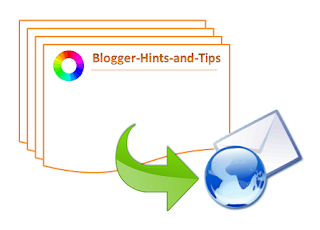


0 comments:
Post a Comment